Introduction
Over time, details about your staff may change such as job title, photography or even their names. Therefore it might be necessary to edit their staff profiles to reflect such changes. This guide will explain how you can go about this.
Use the anchor links below to jump to the relevant section:
Editing staff profiles
Get in touch
Editing staff profiles
Login and click the Staff Profiles link. This will display a table overview of all your staff profiles. Should you wish to edit someone whose details have changed, find their name from the list and hover over it.
Some options appear when you do. One of them will be listed as ‘Edit’. Click that link and it will take you to their profile page, which is the same page you see when you create a new staff profile.
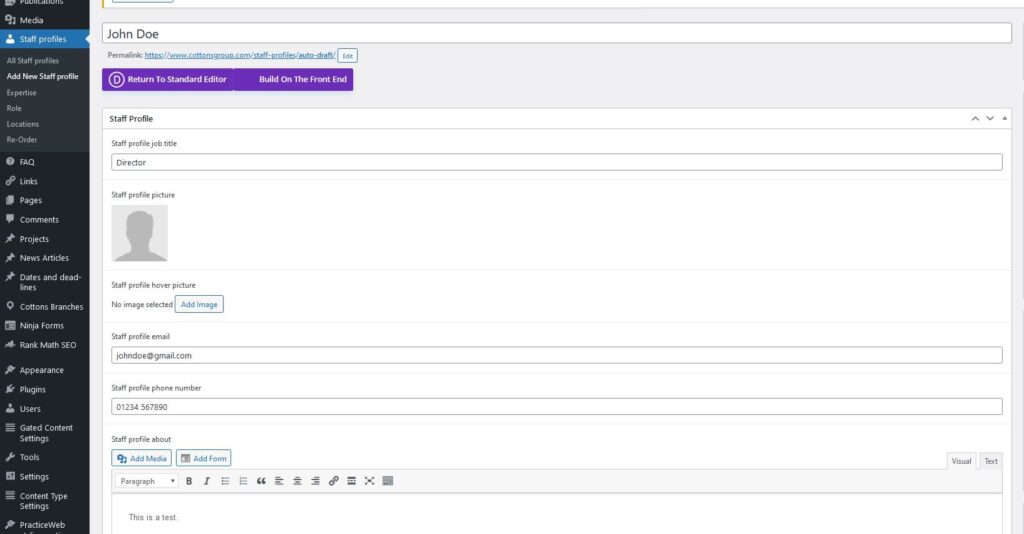
From the available fields, simply find the detail[s] to change in the normal way. If they have a new image, hover over their existing image and you will see an ‘X’ icon appear. Click to remove and then click ‘add image’. Remember that you will need to upload the new image into the website’s media library before it can be used.
Once you have changed all the details, click on the update button to apply your changes. The staff profile will then be updated to show the changes you’ve made. Apply the same process for any other profiles that need updating.
Get in touch
And that is it! Hopefully that gives an overview of how to editing existing staff profiles. We trust this guide has helped but if you have any questions, please get in touch at: support@practiceweb.co.uk
For further information on staff profiles and how to use them, why not have a look here:
